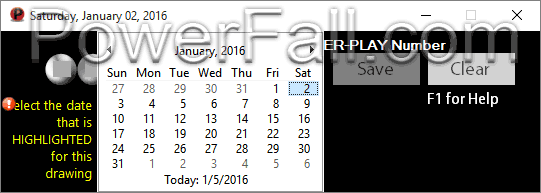Above is a photo of the Auto Drawing Updater. The photo shows that The Lottery Picker™ 2024 has found a new or missing drawing and downloaded it. To install it (or them) into the database, click on the big button to the right of the list.
Download
By default, this will run Automatically each time you start The Lottery Picker™ 2024 and check for new, past or missing drawings. Or, you can run it manually at any time by clicking the Blue Plus Sign icon
 from the toolbar of the Main Window.
from the toolbar of the Main Window.
In the photo (below) it's showing 1896 drawings available which have been downloaded but not installed yet. It can detect and download from 1 drawing to any number of drawings as shown in the photo below.

After the drawings are downloaded and installed, you win see a window similar to the one below.

If you don't like the automatic feature or maybe your internet isn't working... You can still add new drawings manually as shown below. To Add drawings manually, Right-Click in the database area of the Main Window and select: "Add Drawing Manually" or, from the Main Window go to the Lottery menu and select "Add Drawing" or simply press F11 and it will appear.
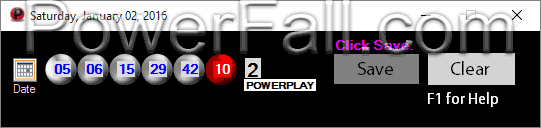
This window is easy and fast to use. It is very similar to the Add Keeper Window. Entering the numbers is easy. You just type in the lottery numbers in the little round balls shown above. The red ball is for the Powerball (or Mega Ball of playing Mega Millions).
To enter the Date, click on the little date icon on the left side (shown above). A bigger calendar will appear as (shown below). To select a date, just click the HIGHLIGHTED Date. The HIGHLIGHTED date will always be the correct date needed by the program. You can change the months by clicking the arrows on each side of the calendar or, change the year by clicking on the year shown in the center.
For your date selection, you are allowed to select (Wednesday or Saturday for Powerball) (Tuesday or Friday for Mega Millions) as these are the only two days that the drawings are held for each of the two games. The date you selected will be displayed in the title bar at the top of the window as shown.
After all information is entered, click the Save button.
Feedback?